When the application is started, the first screen shows practice categories list. Each category contains several named worksheet types with the corresponding level of difficulty. Scroll left and right to see all of them:
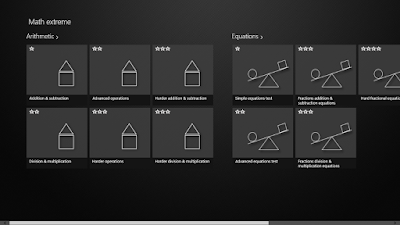 |
| Start screen |
Choose the desired category then click or tap it to receive worksheet. For example, simple equations:
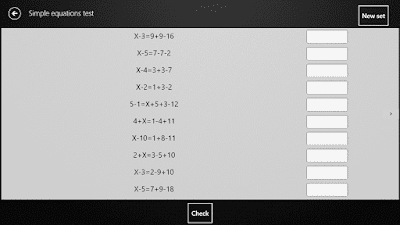 |
| Worksheet |
This example worksheet is intended to find the x problem, so calculate variable and type in its value into the correspondent cell. Then click Check button. Correct answers will be bordered green. Incorrect answers, non-numeric input, and empty cells will be bordered with red. Minus sign is acceptable if result answer is lower than zero.
 |
| Usage example |
Upper right corner has a New set button. Click it to receive new worksheet.
To return to the main list click back arrow button.
If your device has a pen input capability you can slide worksheet left and get the digital draft paper. Slide back and return to the worksheet. Make notes here, save them, load them or clear with buttons toolbar:
 |
| Write here |
Let's look at worksheet with possible fractional results:
 |
| How to type in fractional result |
It is acceptable to type in only whole part.
All worksheets examples are here